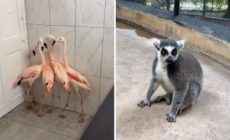-
Ahead of Xi meeting, White House aides worry what Trump will say about Taiwan - 17 mins ago
-
L.A. is haunted by Dodgers rituals and superstitions this week. What is yours? - 30 mins ago
-
Giants Host Former Pro Bowl WR for Workout - 31 mins ago
-
Tess Holliday says she told to lose weight on flight, left in shock - 35 mins ago
-
Will Dodgers’ Shohei Ohtani Deliver another SHO-STOPPING Performance in Game 4 of World Series? - 39 mins ago
-
Hamas recovers body of Israeli hostage in Gaza tunnel - about 1 hour ago
-
He had a violent outburst at a SoCal hair salon, is headed to prison - about 1 hour ago
-
How Brad Paisley is Forever Linked to World Series History - about 1 hour ago
-
Blue Jays vs. Dodgers World Series Game 4: Starters, Lineups, How to Watch - about 1 hour ago
-
A deputy killed. A 150 mph chase. Then, an off-duty cop took dramatic action on live television - 2 hours ago
5 essential social media safety tips to protect your privacy online
NEWYou can now listen to Fox News articles!
Let’s face it: social media can feel like a minefield. Between oversharing personal details, friend requests from strangers and sneaky scams sliding into your DMs, it’s easy to put yourself at risk without realizing it. But staying safe online doesn’t have to be complicated. With a few smart settings and habits, you can enjoy social media without giving away more than you mean to.
Settings and menus on social media platforms can change over time and may vary by device (iOS vs Android vs Web) or region. The steps below were accurate at the time of publishing, but you may see slightly different wording or paths depending on updates, app version or mobile device manufacturer.
Sign up for my FREE CyberGuy Report
Get my best tech tips, urgent security alerts and exclusive deals delivered straight to your inbox. Plus, you’ll get instant access to my Ultimate Scam Survival Guide – free when you join my CyberGuy.com newsletter
1) Turn off Location Sharing
Many apps automatically tag your posts with your location. That can let strangers know your routines or even your home address.
HOW TO REMOVE YOUR PERSONAL INFO FROM PEOPLE-SEARCH SITES
Scammers have a harder time learning about your life the less you share online. (Kurt “CyberGuy” Knutsson)
How to turn off Location Sharing
On iPhone
- Go to Settings.
- Click Privacy & Security.
- Tap Location Services.
- Then pick the app.
- Set it to “Never” or “While Using the App.”
On Android
(Settings may vary depending on your Android phone’s manufacturer.)
- Go to Settings.
- Tap Location.
- Click App permissions.
- Then select the app and toggle location off or select Don’t allow.
Note: Some apps may still have permission for “While using the app” or “Only this time”. So, you should check each app individually, especially camera and social-media apps, for location permissions.
Pro tip: Even turning off location for just your camera app helps keep photos from carrying hidden location data.
META TO ALLOW TEENS’ PARENTS TO DISABLE PRIVATE CHATS WITH AI AFTER BACKLASH OVER FLIRTY CHATBOTS

Parents — and even some teens themselves — are growing increasingly concerned about the effects of social media use on young people. (AP Photo/Kiichiro Sato, File)
2) Use a private account
A private account means only people you approve can see your posts and photos. Think of it like putting a lock on your front door.
How to set private accounts
- Go to Settings & Privacy.
- Tap Settings.
- Scroll to the Audience & Visibility (or Your Activity) section.
- Click Posts.
- Find “Who can see your future posts?” and set it to Friends.
- Tap your profile.
- Tap the menu (☰).
- Tap Account Privacy.
- Toggle on Private account.
TikTok
- Go to your Profile.
- Tap the menu (☰).
- Select Settings and privacy.
- Tap Privacy.
- Toggle on Private account.
X (formerly Twitter)
- Click on your profile icon in the top left of the screen.
- Open Settings and privacy.
- Select Privacy and safety.
- Tap Audience and tagging.
- Toggle Protect your posts (or Protect your Tweets).
- Once enabled, only approved followers can see your posts.
Snapchat
- Open Settings (gear icon).
- Scroll to Privacy Controls.
- Under “Who Can,” adjust options like Contact Me, View My Story and See Me in Quick Add to Friends only.
YouTube
- Go to your YouTube Studio (desktop or mobile app).
- When uploading, set visibility to Private or Unlisted.
- For existing videos, open the video’s settings and change visibility as needed.
Note: Entire channels cannot be made private, only individual videos.
- Tap your profile photo
- Settings.
- Go to Visibility.
- Under Profile viewing options, select Private mode.
- You can also control who sees your connections and activity under “Visibility of your LinkedIn activity.”

Identity theft has become so commonplace that it no longer shocks you to hear about the latest scam. (Cyberguy.com)
3) Report suspicious accounts
Fake profiles are everywhere. Scammers may pose as friends, celebrities or even customer service reps. Reporting them helps keep you (and others) safe.
How to report an account
- Go to the fake or impersonating profile.
- Tap the three-dot menu (Options).
- Select Find support or report profile.
- Choose a reason, such as pretending to be someone else.
- Follow the on-screen prompts to submit the report.
- Go to the profile.
- Tap the three-dot menu.
- Select Report.
- Choose a reason.
- Follow the on-screen instructions to complete the report.
TikTok
- Open the profile.
- Tap the three-dot menu (or sometimes the Share icon).
- Select Report.
- Choose Report account.
- Select the reason.
- Submit the report.
X (formerly Twitter)
- Go to the account profile.
- Tap the three-dot or overflow icon.
- Select Report.
- Choose the type of issue.
- If you’re reporting an entire profile rather than a single post, select Report @username from the profile page.
YouTube
- Go to the channel page.
- Tap the About tab (on desktop) or the three-dot menu (on mobile).
- Select Report.
- Choose the reason.
- Submit the report.
Snapchat
- Go to the user’s profile.
- Tap the three-dot menu or gear icon.
- Select Report.
- Choose the reason.
- Submit the report.
- Visit the fake or suspicious profile.
- Tap the More button (or three dots).
- Select Report abuse.
- Select a reason and follow the prompts.
Pro tip: Don’t just block. Report alerts to the platform so they can remove the account for everyone.
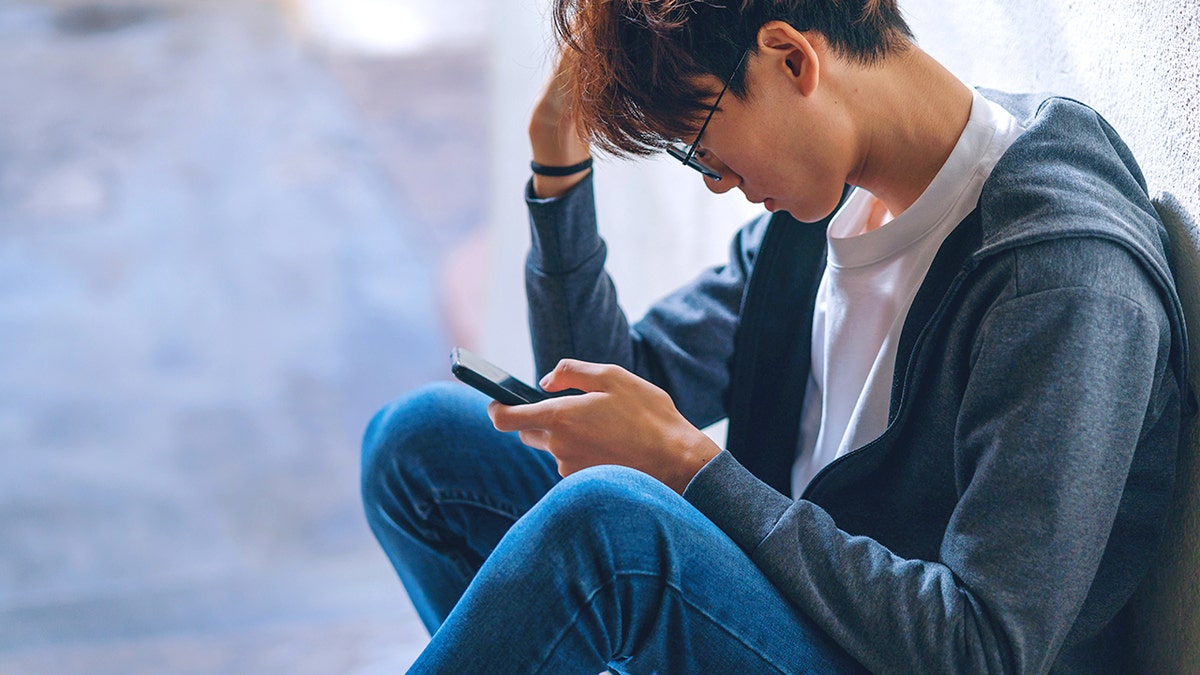
With a few smart settings and habits, you can enjoy social media without giving away more than you mean to. (Thai Liang Lim/Getty Images)
4) Enable two-factor authentication (2FA)
Even if someone steals your password, 2FA makes it harder for them to break in. It adds an extra step, like a code texted to your phone.
How to enable two-factor authentication (2FA)
- Go to the menu and select Settings & Privacy, then Settings.
- Tap Accounts Center.
- Then click Password and Security.
- Tap Two-factor authentication.
- It may ask you to choose an account to set up two-factor authentication.
- Choose your preferred method, such as an authentication app, text message or security key, and follow the on-screen instructions.
- Go to your profile and open Settings.
- Click Accounts Center.
- Select Password and Security.
- Then Two-Factor Authentication.
- It may ask you to choose an account to set up two-factor authentication.
- Choose your preferred method, such as an authentication app, text message or security key, and follow the on-screen instructions.
TikTok
- Go to your Profile.
- Then open the Menu.
- Select Settings and privacy.
- Then, Security and permissions.
- Tap 2-step verification.
- Choose one or more verification methods, such as text message, email or an authentication app.
- Click Turn On.
- Follow the prompts to finish setup.
X (formerly Twitter)
- Click on your profile on the upper left of the screen.
- Open Settings and privacy.
- Select Security and account access, then Security.
- Tap Two-factor authentication.
- Choose your preferred method, such as text message, authentication app or security key.
- Follow the steps to turn it on.
Note: Text message (SMS) verification on X may only be available for paid (Premium) users or in certain regions. If SMS isn’t available, you can still use an authentication app or a physical security key for two-factor authentication.
Pro tip: Use an authenticator app (like Google Authenticator or Authy) instead of text messages for stronger protection.
5) Check your photos before posting
Your photos may reveal more than you think, house numbers, car license plates or even vacation details that signal you’re away from home.
Quick fixes before posting
- Crop or blur backgrounds that show personal details.
- Avoid posting in real time while traveling. Wait until you’re back.
- Review old posts to make sure you’re not unintentionally sharing private info.
SOCIAL MEDIA VERIFICATION SYSTEMS LOSE POWER AS SCAMMERS PURCHASE CHECKMARKS TO APPEAR LEGITIMATE
Bonus tip: Keep personal info under wraps
Every time you post, share or comment online, you’re leaving small clues about your life, and scammers are great at putting those pieces together. The less information fraudsters can find about you, the weaker their scams become.
Many impersonators use public details like your hometown, workplace or family connections to build fake profiles that seem trustworthy. Even information like your email address or phone number can be exploited if it’s floating around the internet.
A personal data removal service can help reduce that risk by scrubbing your personal details from people-search sites and data brokers. While no solution is perfect, minimizing your digital footprint makes you a much harder target for impersonation and social-engineering scams. These services actively monitor and systematically remove your information from hundreds of sites, saving you time and giving you peace of mind.
Protecting your privacy online isn’t just about what you share on social media; it’s also about controlling what’s out there already. Limiting that data means scammers can’t easily cross-reference your information with data from breaches or the dark web.
Check out my top picks for data removal services and get a free scan to find out if your personal information is already out on the web by visiting CyberGuy.com.
Get a free scan to find out if your personal information is already out on the web: CyberGuy.com.
Kurt’s key takeaways
Staying safe on social media isn’t about deleting your accounts; it’s about taking control of your information. Turning off location sharing keeps your whereabouts private. Switching to a private account gives you more say over who sees your posts. Being cautious with friend requests and DMs helps you avoid scams. And double-checking your photos before posting prevents oversharing. With just a few quick settings and habits, you can enjoy social media with peace of mind.
Have you ever spotted a scam or fake account online? Tell us what happened by writing to us at CyberGuy.com.
Sign up for my FREE CyberGuy Report
Get my best tech tips, urgent security alerts and exclusive deals delivered straight to your inbox. Plus, you’ll get instant access to my Ultimate Scam Survival Guide – free when you join my CyberGuy.com newsletter.
CLICK HERE TO DOWNLOAD THE FOX NEWS APP
Copyright 2025 CyberGuy.com. All rights reserved.
Source link