-
Todd McShay Makes Bold Prediction For Browns At No. 2 Overall In NFL Draft - 9 mins ago
-
Tostitos tortilla chips recalled after they may have been contaminated, Frito-Lay says - 19 mins ago
-
Showboats vs. Defenders live updates, score: Highlights from UFL Week 2 - 24 mins ago
-
Mets Would Part With 4 Prospects for Game-Changing Ace In Blockbuster Trade Proposal - 49 mins ago
-
LIV Golf Miami: Round Two Highlights | LIV on FOX - about 1 hour ago
-
‘The Friend’ star Bill Murray calls Geena Davis’ allegations outrageous - about 1 hour ago
-
Dave Portnoy Says Trump’s Tariffs Cost Him $7 Million - about 1 hour ago
-
FINAL LAPS: Brandon Jones takes the checkered flag at Sport Clips Haircuts VFW Help a Hero 200 | NASCAR on FOX - 2 hours ago
-
IDF’s Gaza Rules of Engagement Face Probe—’We’re Doing Our Best to Improve’ - 2 hours ago
-
Villanova's Enoch Boakye throws down putback dunk to trim deficit against UCF - 3 hours ago
Free up space on your Android
Is your Android running out of storage space again?
Let’s fix it with three simple tricks that can free up valuable space on your device.
IPhone users, here’s how to free up space on your device.
A man holding an Android. (Kurt “CyberGuy” Knutsson)
Trick 1: Delete hidden clutter
Hidden files and folders often consume significant storage space. Here’s how to clean them up:
STAY PROTECTED & INFORMED! GET SECURITY ALERTS & EXPERT TECH TIPS — SIGN UP FOR KURT’S THE CYBERGUY REPORT NOW
Settings may vary depending on your Android phone’s manufacturer.
- Open your File Manager (it might be called “My Files”).
- Tap the three dots in the top-right.
- Select Settings.
- Enable “Show Hidden System Files”.
- Now, let’s go to the “.thumbnails” folder by tapping on the folder that says “My Files”.
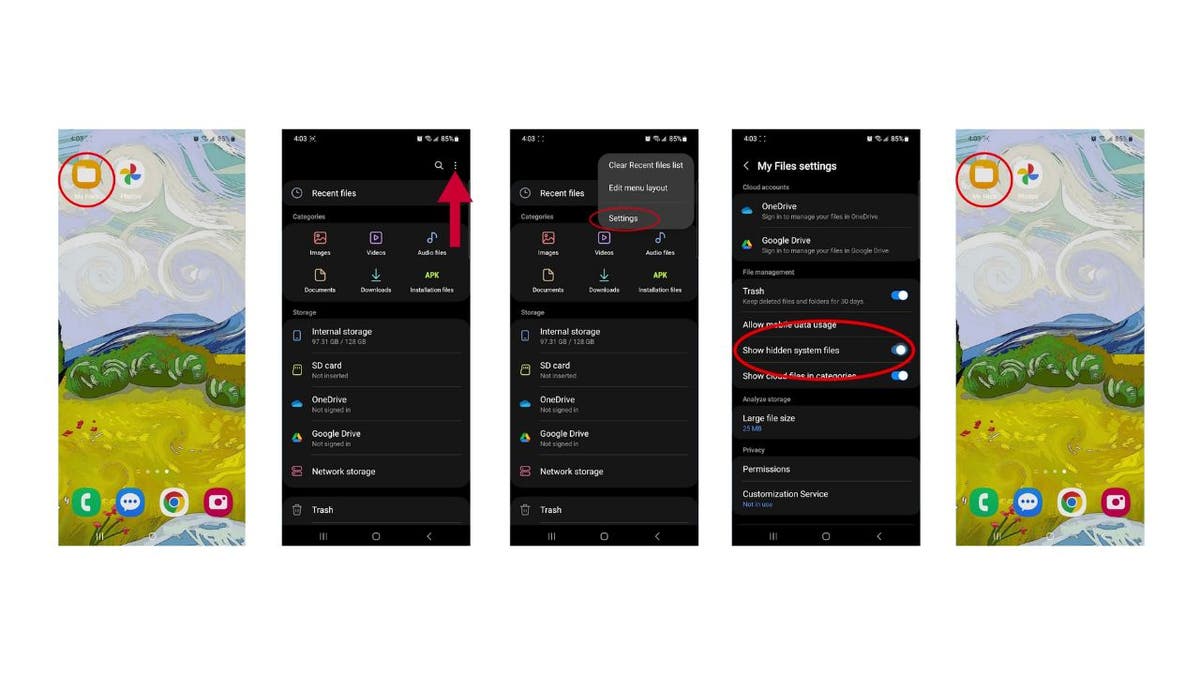
Steps to delete hidden clutter. (Kurt “CyberGuy” Knutsson)
- Next, select “Internal Storage”.
- Tap the Pictures folder.
- Then, click .thumbnails.
- Select “All” images.
- Then tap Delete.
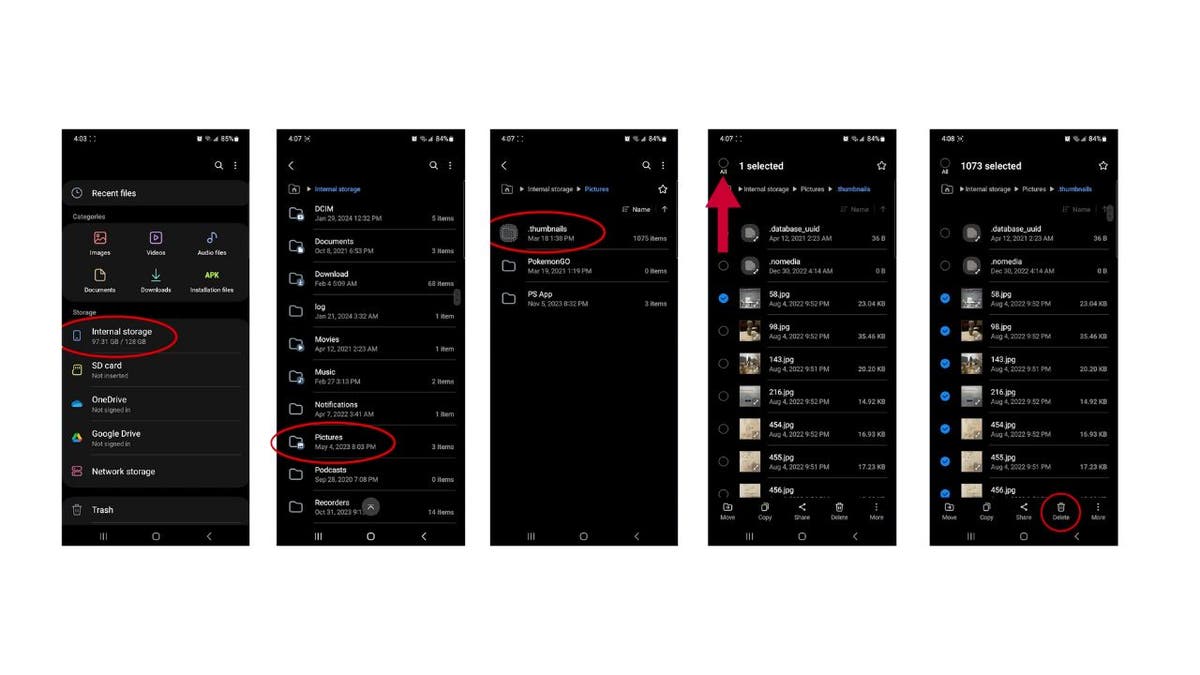
Steps to delete hidden clutter. (Kurt “CyberGuy” Knutsson)
- Confirm by clicking Move to Trash. By deleting the thumbnail folder, you’ll free up valuable storage space on your Android by removing the small preview images of photos and videos stored on your device. Note, the file or folder will come back automatically as you browse photos again, so if you’re constantly low on storage, clearing the .thumbnails folder every so often can help — but it’s just a temporary fix. The system will rebuild it as needed.
- Now, go back twice by clicking the back arrow.
- Open “Movies” or “Downloads”, and repeat the above steps to clear more space.
- Finally, find the Trash and click on it.

Steps to delete hidden clutter. (Kurt “CyberGuy” Knutsson)
- Select “All”.
- Tap Delete all.
- Confirm your decision by clicking Delete.
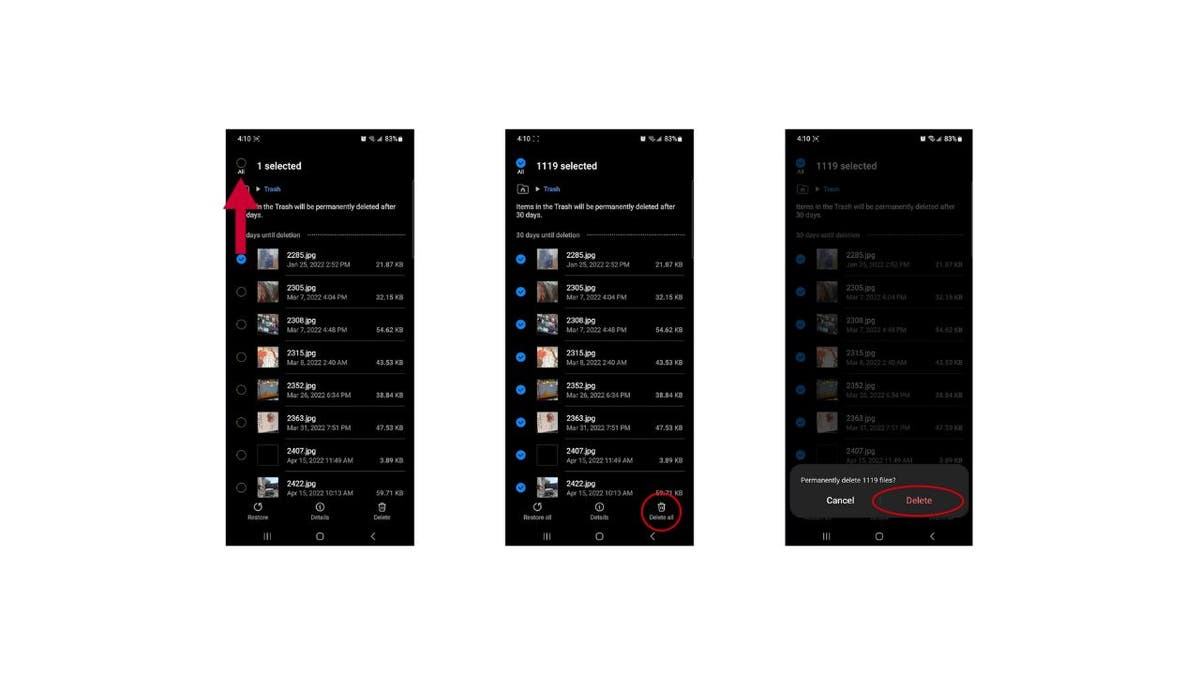
Steps to delete hidden clutter. (Kurt “CyberGuy” Knutsson)
SPACE RUNNING LOW? SECURELY STORE YOUR HEAVY FILES WITH THESE FREE CLOUD STORAGE SOLUTIONS
Trick 2: Google Photos magic
Google Photos offers a seamless way to manage photo storage without losing your memories. Here’s how to free up space using Google Photos:
Settings may vary depending on your Android phone’s manufacturer.
- Open the Google Photos app.
- Tap your profile picture in the top-right corner.
- Choose Free up space on this device.
- Review the files and tap the blue bar at the bottom of the screen.
- Click Allow to clear local copies of photos already backed up.
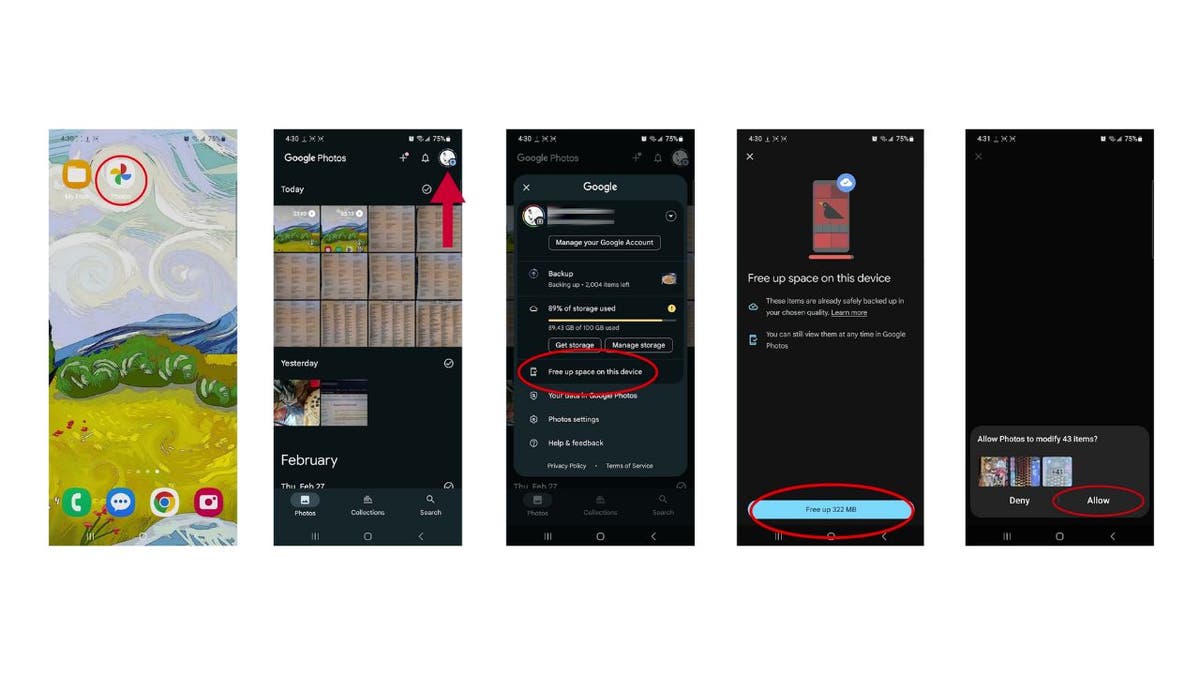
Steps to free up space using Google Photos. (Kurt “CyberGuy” Knutsson)
Your photos stay safe, but won’t take up your phone’s storage. Now, before deleting files in your downloads, movies, or .thumbnails folders, take a moment to review them. These may contain files you’ve saved intentionally, including important documents or personal media. While cleaning up unused files can free up space, be sure not to remove anything you still need.
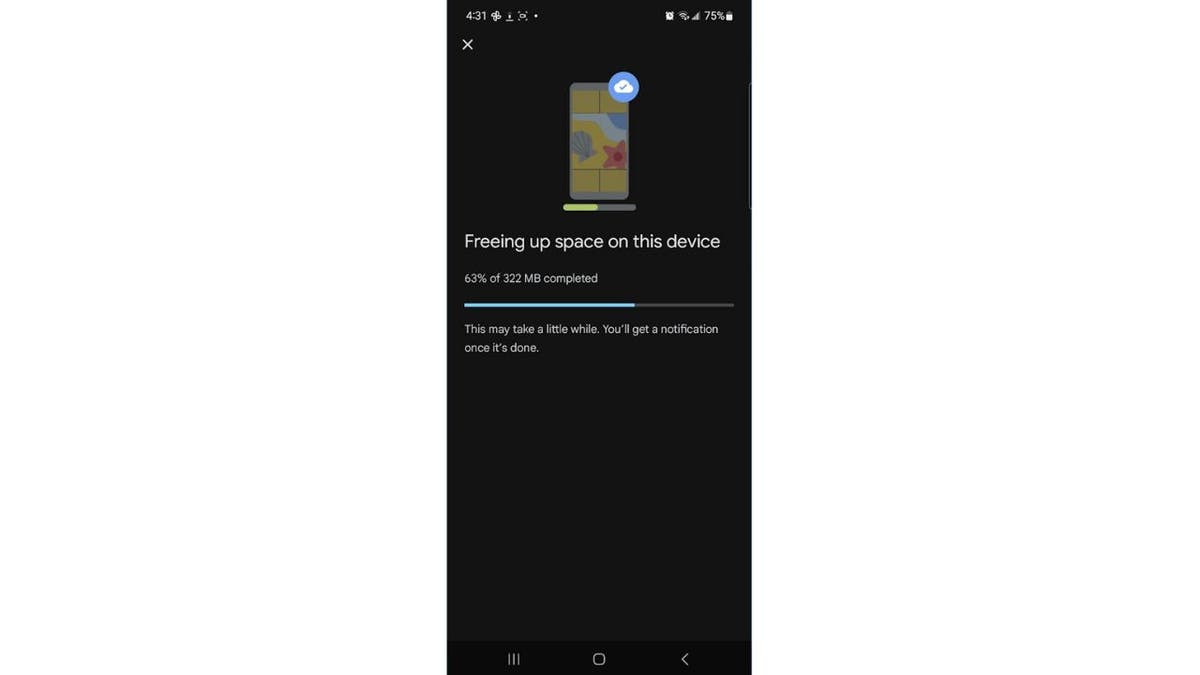
Steps to free up space using Google Photos. (Kurt “CyberGuy” Knutsson)
WHAT TO DO WHEN YOUR PHONE STORAGE IS FULL
Trick 3: Clear unused apps
Uninstalling unused apps can significantly free up storage space on your Android device. Here’s how to uninstall unused apps:
Settings may vary depending on your Android phone’s manufacturer.
- Open Settings on your Android.
- Click on Apps or Apps and Notifications.
- Click the Filter and sort icon.
- Tap Uninstalled by you, then tap OK.
WHAT IS ARTIFICIAL INTELLIGENCE (AI)?
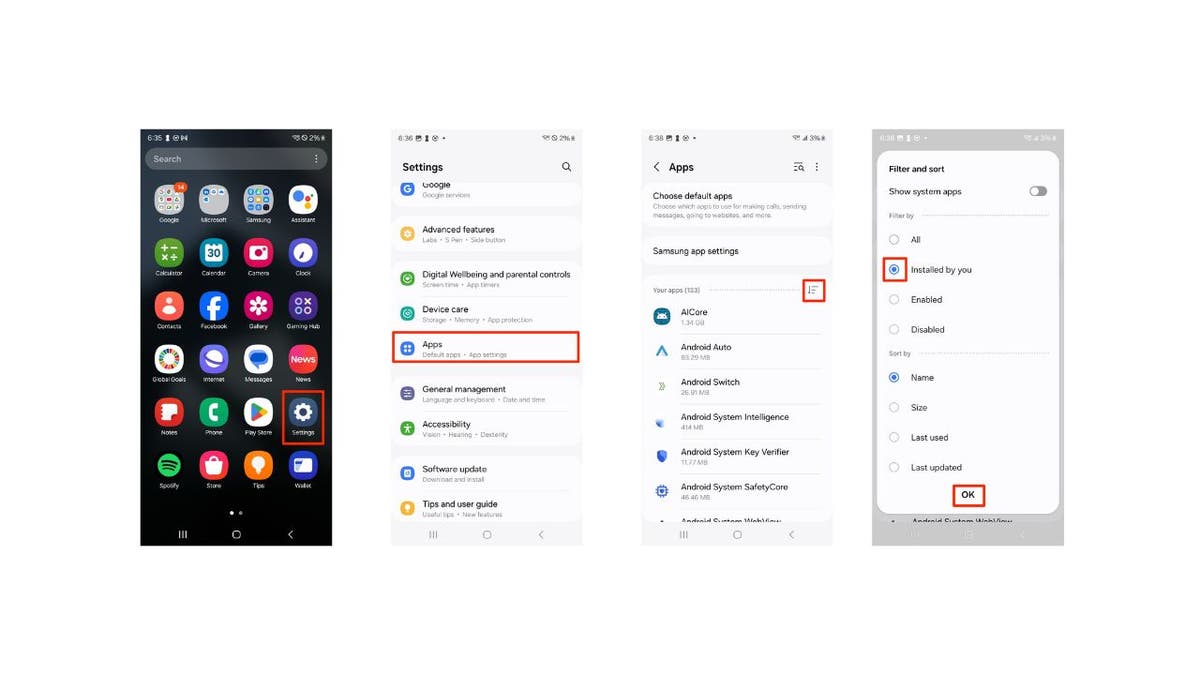
Steps to clear unused apps. (Kurt “CyberGuy” Knutsson)
- Review your installed apps and identify those you no longer use.
- Uninstall these apps to free up space by clicking on the app.
- Click App details in store.
- Then, tap Uninstall.
- It’ll ask you to confirm your decision by clicking Uninstall.
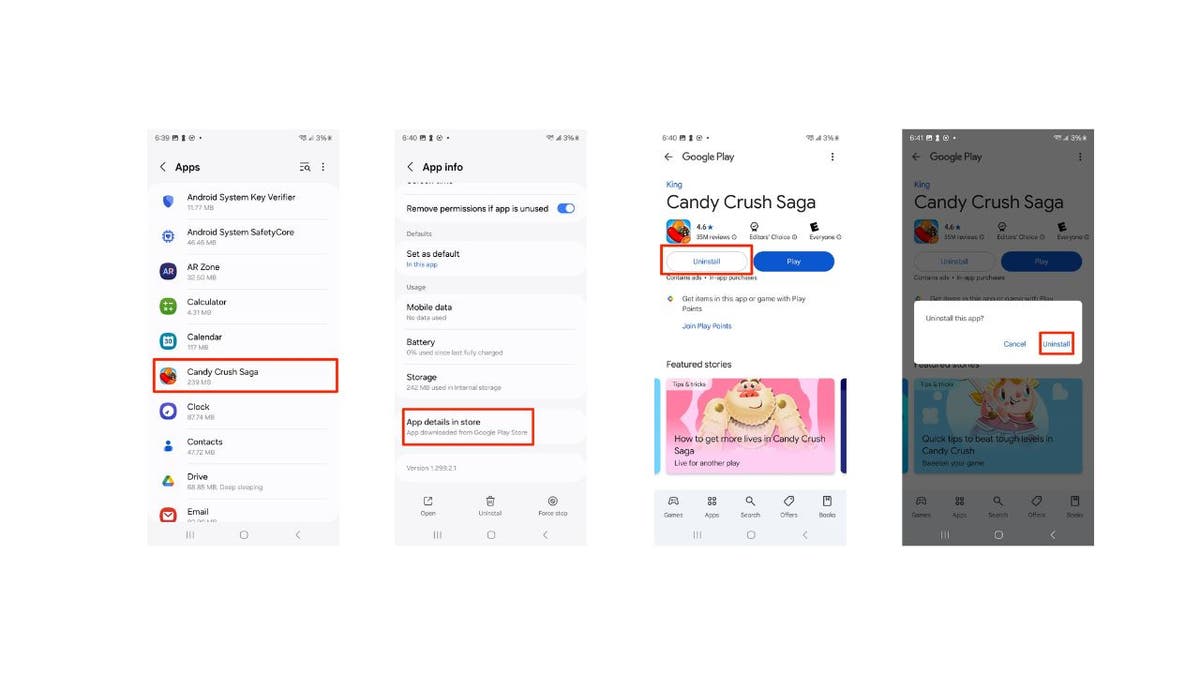
Steps to clear unused apps. (Kurt “CyberGuy” Knutsson)
BEST ANTIVIRUS FOR ANDROIDS — CYBERGUY PICKS 2025
Trick 4: Get rid of old files
You can also delete unused files and images on Android. These are files or images you haven’t edited in the past 30 days.
Settings may vary depending on your Android phone’s manufacturer.
- Navigate to Settings on your Android.
- Tap Device Care.
- Click Storage.
- Click Review old files.
GET FOX BUSINESS ON THE GO BY CLICKING HERE
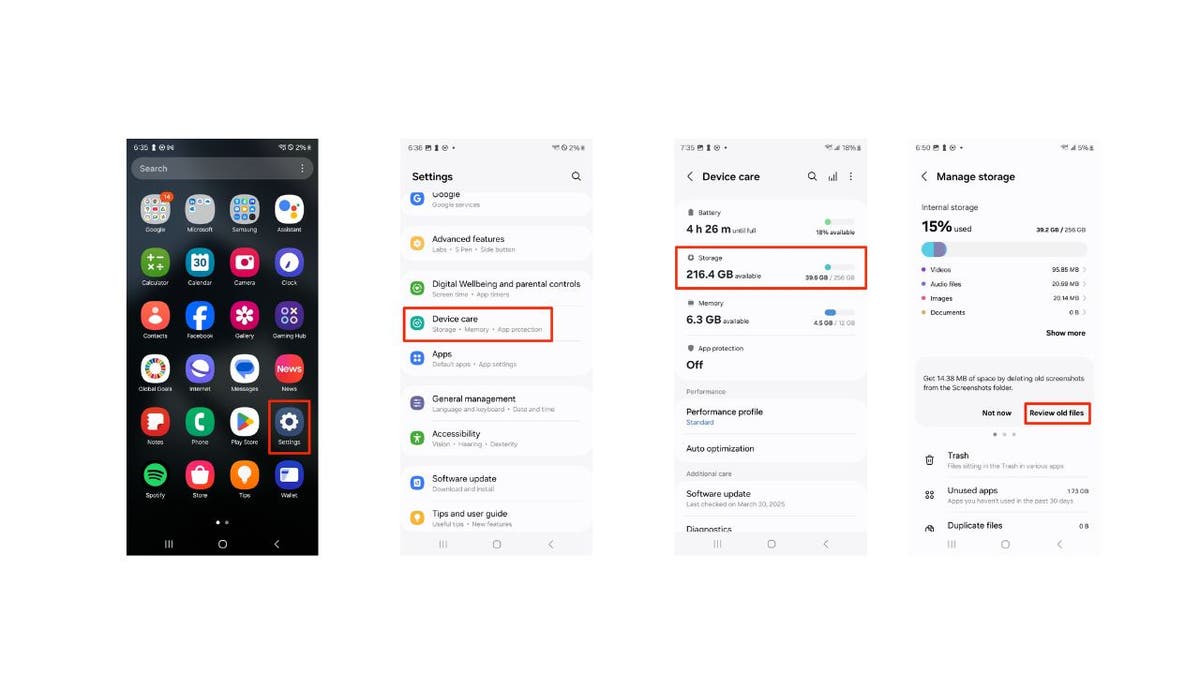
Steps to get rid of old files. (Kurt “CyberGuy” Knutsson)
- Tap All in the upper left-hand corner of the screen to free up space.
- Click Delete at the bottom of the screen.
- Confirm your decision by clicking Delete.
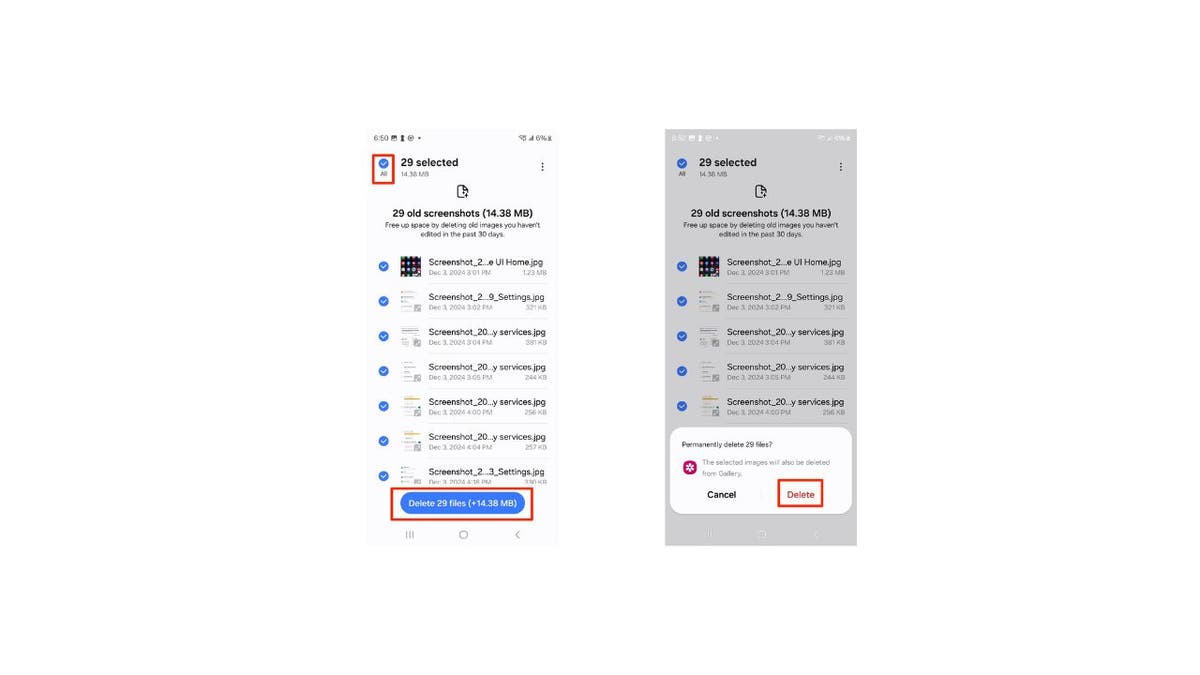
Steps to get rid of old files. (Kurt “CyberGuy” Knutsson)
By incorporating these steps, you can efficiently manage your Android device’s storage and maintain optimal performance.
SUBSCRIBE TO KURT’S YOUTUBE CHANNEL FOR QUICK VIDEO TIPS ON HOW TO WORK ALL OF YOUR TECH DEVICES
Kurt’s key takeaways
Running out of storage on your Android can be frustrating, but these tricks provide quick solutions to reclaim space without compromising essential data. By implementing simple strategies like deleting hidden clutter, leveraging Google Photos to free up space, and uninstalling unused apps, you can significantly improve your device’s performance. Additionally, regularly reviewing and deleting old files can help maintain a clutter-free phone.
What’s the most surprising thing you’ve found taking up space on your device? Let us know by writing us at Cyberguy.com/Contact
CLICK HERE TO GET THE FOX NEWS APP
For more of my tech tips and security alerts, subscribe to my free CyberGuy Report Newsletter by heading to Cyberguy.com/Newsletter
Ask Kurt a question or let us know what stories you’d like us to cover.
Follow Kurt on his social channels:
Answers to the most-asked CyberGuy questions:
New from Kurt:
Copyright 2025 CyberGuy.com. All rights reserved.
Source link































